Miniforge: The minimal, open solution for institutional Python environments
In 2022, I summarized the practical differences between Miniconda and Miniforgeꜛ for scientific Python environments. At that time, both offered minimal “conda” installations, but with slightly different defaults and governance. In the wake of major licensing and infrastructure changes by Anaconda, Inc., as well as rapid development in the conda-forgeꜛ ecosystem, the situation in 2025 has shifted fundamentally.

The conda-forge logo (a stylized anvil). conda-forge is a community-driven collection of recipes for building conda packages. It provides a wide range of packages that are not available in the default Anaconda repository, making it a valuable resource for users who need specific software or libraries. Source: conda-forge.orgꜛ (modified).
Recent changes in Anaconda licensing and institutional responses
Over the past years, Anaconda, Inc.ꜛ has introducedꜛ new commercial licensing terms for its Anaconda and Miniconda installers. These changes have directly impactedꜛ the academic and research landscape. In particular, the new licensing model restricts free institutional use, introduces potential legal risks, and includes increased telemetry and tracking. As a result, many universities and research institutes have formally blocked the use of Anaconda and Miniconda, or strongly discourage their installation on institutional systems. The packages available through the traditional Anaconda defaults channel are not affected, but the installation and management infrastructure provided by Anaconda, Inc. is now largely incompatible with the requirements of academic environments committed to open and unrestricted software.
Miniforge and the inclusion of Mamba
In response to these developments, the conda-forgeꜛ community has continued to develop and maintain Miniforgeꜛ as the minimal, fully open installer for Python and scientific computing environments. Miniforge is distributed under a permissive BSD/MIT license and is entirely independent of Anaconda, Inc. Crucially, Miniforge now includes both the classic conda package manager and the high-performance mamba package manager by default. There is no longer any need to install Mambaforge; this project has been formally discontinued, and its functionality is now fully incorporated into Miniforge.
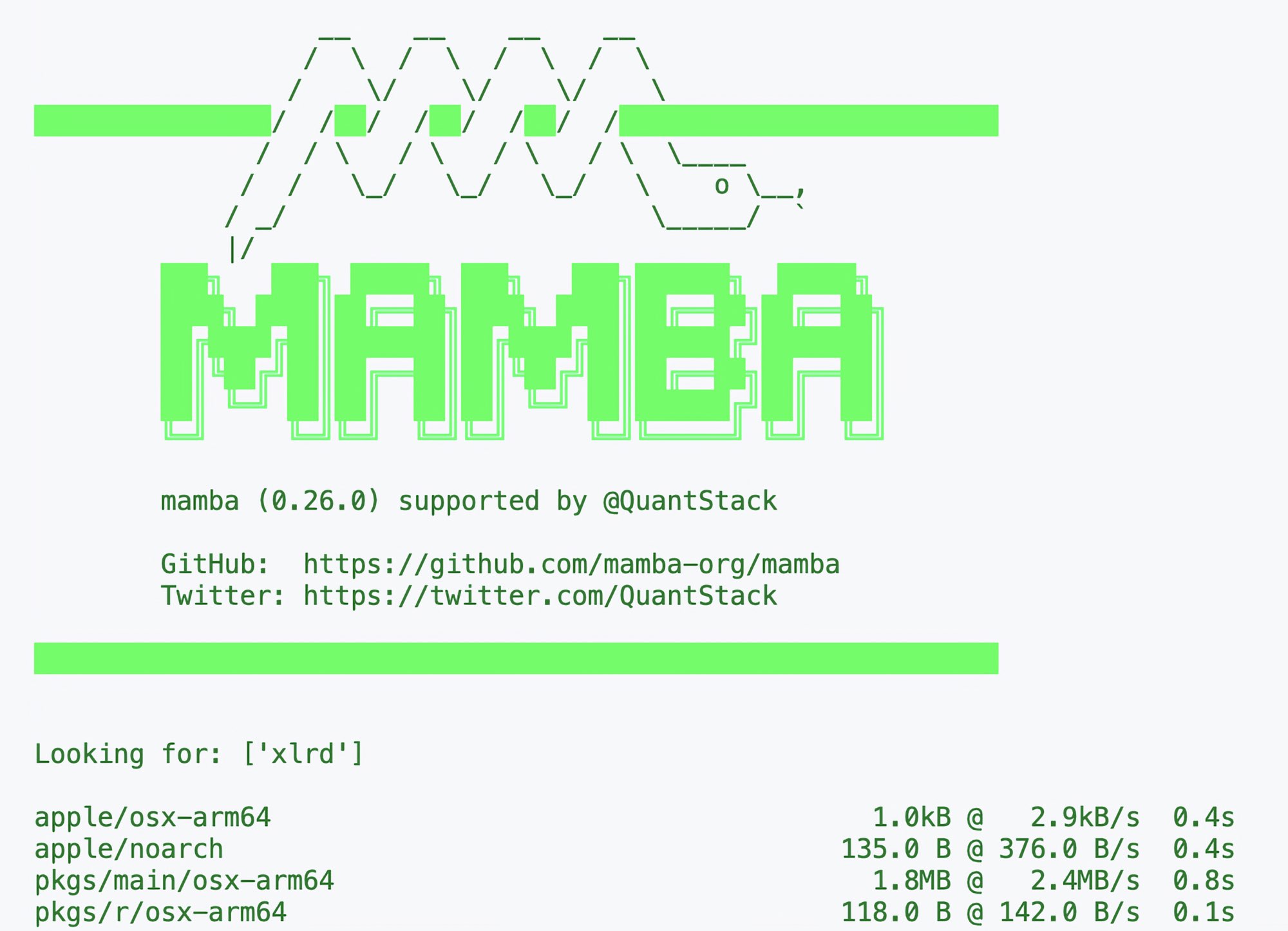 Mamba terminal output. Conda and mamba commands are fully interoperable, with mamba typically offering much higher performance for solving complex dependencies. For example, the command
Mamba terminal output. Conda and mamba commands are fully interoperable, with mamba typically offering much higher performance for solving complex dependencies. For example, the command mamba create -n myenv python=3.12 numpy matplotlib -y creates a new environment named myenv with Python 3.12, NumPy, and Matplotlib installed. The -y flag automatically confirms the installation without prompting the user for confirmation.
The conda and mamba commands are fully interoperable. Both manage environments and packages in exactly the same way, with mamba typically offering much higher performance, especially for solving complex dependencies. Users can use either conda or mamba in the command line, and both have access to all packages published on conda-forgeꜛ. For the vast majority of use cases in science and data analysis, conda-forge offers the same package breadth and versions as were available to users of Anaconda/Miniconda, but with an open, community-based governance model.
Migration: How to switch to Miniforge
Uninstall any existing Anaconda or Miniconda installations to avoid path conflicts. Download the Miniforge installer for your operating system and architecture. Installation follows the same steps as previous conda-based environments and both conda and mamba will be available. Users can create and manage environments as before, simply using mamba in place of conda if desired:
mamba create -n myenv python=3.12 numpy matplotlib -y
mamba activate myenv
Further details and current installation instructions are always available in the Miniforge repositoryꜛ.
Troubleshooting: SSL certificate errors when using conda or mamba
In some institutional or corporate environments, network restrictions and firewall configurations can interfere with the SSL certificate validation required by conda or mamba when accessing package repositories (e.g., conda-forge). If you encounter an error such as
Caused by SSLError(SSLCertVerificationError(1, '[SSL: CERTIFICATE_VERIFY_FAILED] certificate verify failed: unable to get local issuer certificate (_ssl.c:1000)'))
this means that your system is unable to verify the authenticity of the remote server’s SSL certificate. This can be caused by:
- Missing or outdated root certificates on your system
- Network-level interception of HTTPS traffic (e.g., institutional firewall or proxy issuing its own certificates)
- Incorrect Python or OS configuration regarding trusted certificate stores
Recommended troubleshooting steps:
-
Temporary workaround: Disable SSL verification (not recommended for regular use due to security risks):
conda config --set ssl_verify FalseThis allows you to test if the SSL verification is indeed the source of the problem.
-
Permanent solution: Install your institution’s root certificate so that SSL verification works as intended. Usually, your IT department provides a
.crtfile and instructions for installation. You can configure conda to use a specific certificate file as follows:conda config --set ssl_verify <path_to_your_certificate>.crtYou can verify the setting using:
conda config --show ssl_verify -
Restore secure defaults: Once the correct certificates are in place, you should re-enable SSL verification:
conda config --set ssl_verify True
If the error persists, contact your IT department and provide detailed error messages or screenshots. In most cases, proper configuration of root certificates on your system will resolve the issue, and secure package installation will be restored.
Troubleshooting: Channel configuration and access restrictions
In many institutional or academic environments, network policies or licensing restrictions may block access to the default Anaconda repository (defaults). This can lead to errors when installing packages or creating new environments, even if Miniforge or Mamba is used as package manager. Typical symptoms include package resolution failures or network/firewall errors when Conda tries to contact the Anaconda (
To ensure reliable package management and avoid such issues, it is recommended to exclusively use the conda-forgeꜛ channel and remove the defaults channel from your configuration. This also ensures that all packages are sourced from the same repository, which improves compatibility and reproducibility.
To configure your Conda installation accordingly, run the following commands:
conda config --remove channels defaults
conda config --add channels conda-forge
conda config --set channel_priority strict
--remove channels defaultsremoves the default Anaconda channel, which may be blocked or restricted.--add channels conda-forgesets conda-forge as your primary and only channel.--set channel_priority strictenforces strict channel priority, ensuring that all packages come from conda-forge and preventing unintentional mixing of packages from different sources.
You can check your current channel configuration at any time with:
conda config --show channels
Summary: If you experience persistent package resolution or connectivity errors, especially in institutional settings, review your Conda channel configuration. Ensuring that only conda-forge is enabled and strict channel priority is set can prevent a wide range of installation and compatibility issues. This configuration is particularly important in environments where access to the Anaconda defaults channel has been intentionally restricted.
Workaround: Installing Mamba into a fresh environment
On some systems — especially those with older Miniforge installations or where mamba is not available in the base environment — you may encounter problems installing or using packages via the base environment. In such cases, one possible (but not officially recommended) workaround is to install mamba directly into a new user environment and then use it for further package management within that environment.
Example:
conda create -n my_env python=3.12 mamba -y
conda activate my_env
mamba install -y numpy pandas matplotlib seaborn scikit-learn scipy jupyterlab
When to use:
- If your base environment is broken or
mambais not available after Miniforge installation. - On older systems where updating the base environment is not feasible.
- For quick, isolated experiments or student workshops where a reproducible and self-contained environment is required.
Limitations and caveats:
- This approach is not recommended for general or long-term use, as installing package managers like
mambainto user environments can lead to dependency conflicts, especially if packages are later installed using bothcondaandmamba. - For stable, reproducible workflows, always prefer a clean base installation of Miniforge/conda-forge and install
mambainto the base environment if possible.
Summary: This workaround can be helpful in urgent or legacy scenarios, but should not replace a properly configured and updated Miniforge/Mamba setup. If possible, consider updating your Miniforge installation or consulting IT support for a clean base environment.
Conclusion
Miniforgeꜛ is now the standard, minimal, and license-compliant solution for Python and conda-based scientific environments in academic and research institutions. All functionality previously available through Miniconda or the now-deprecated Mambaforge is provided by Miniforge, without the risk of commercial license violations or loss of performance. The open, community-driven conda-forgeꜛ ecosystem ensures ongoing access to the latest packages, reliability, and transparency. For the latest information and updates, consult the Miniforge GitHub repository.

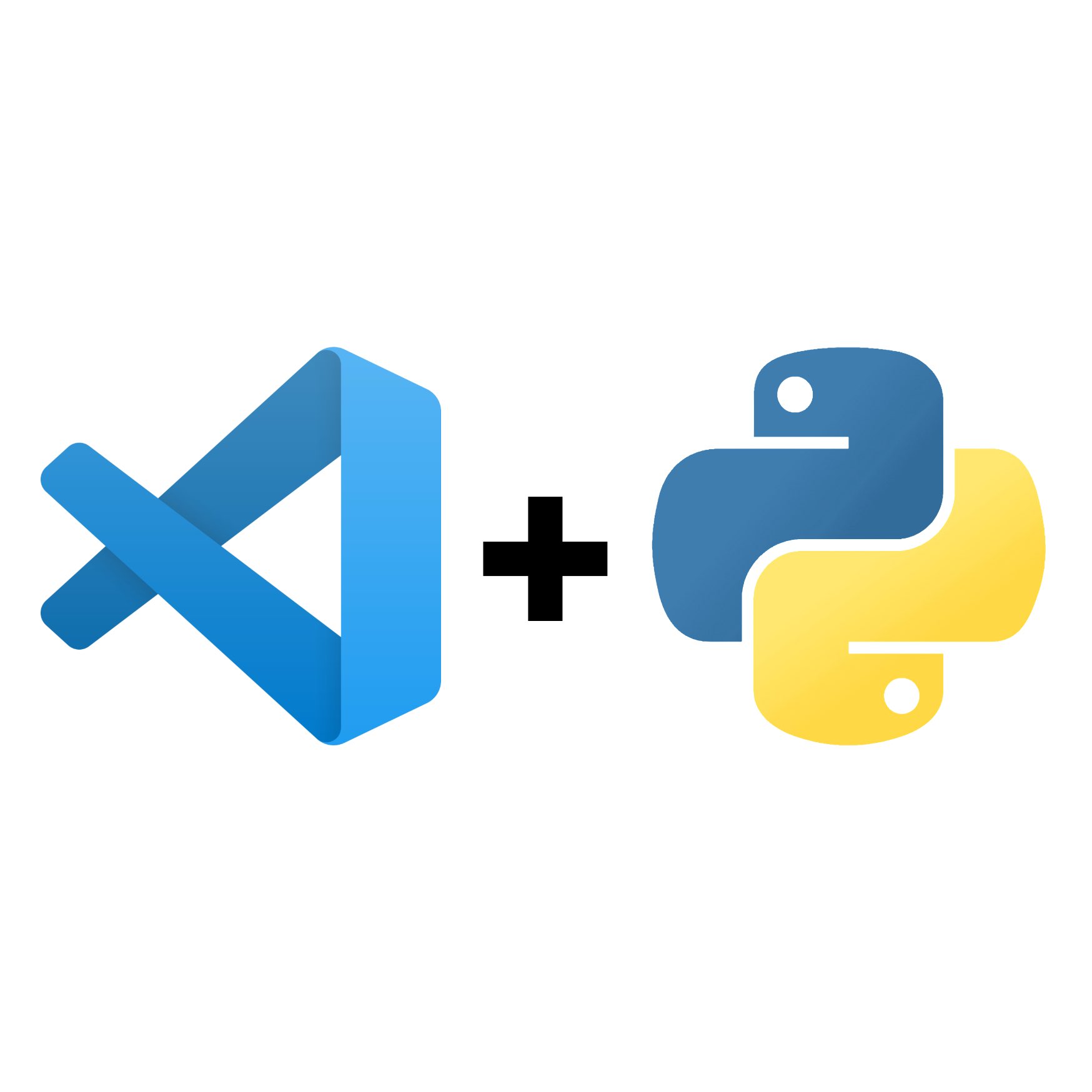
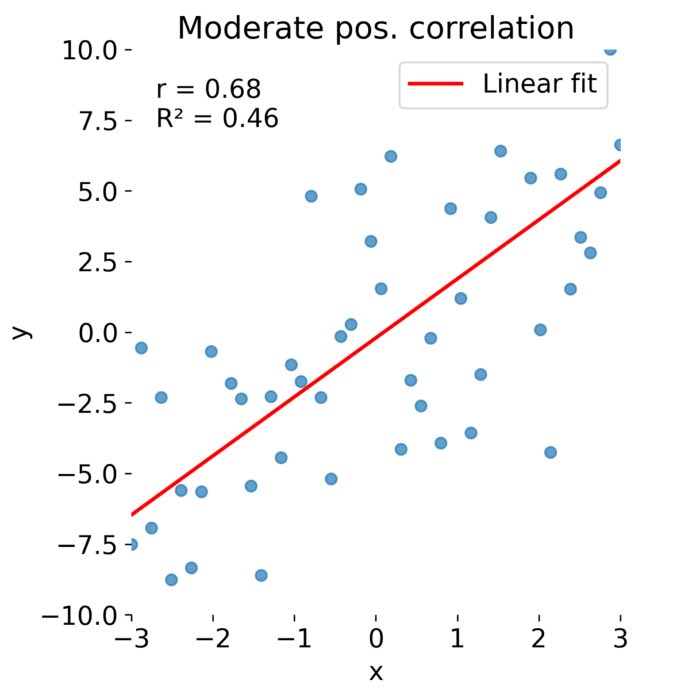
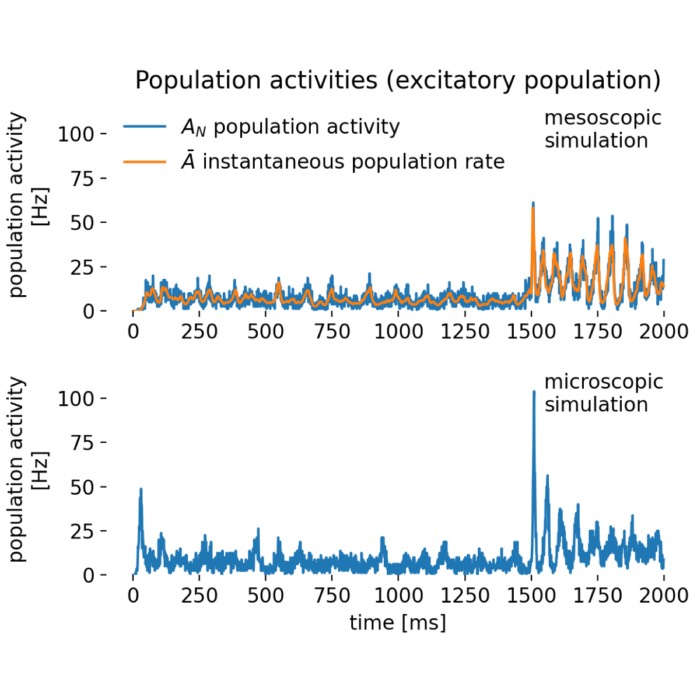
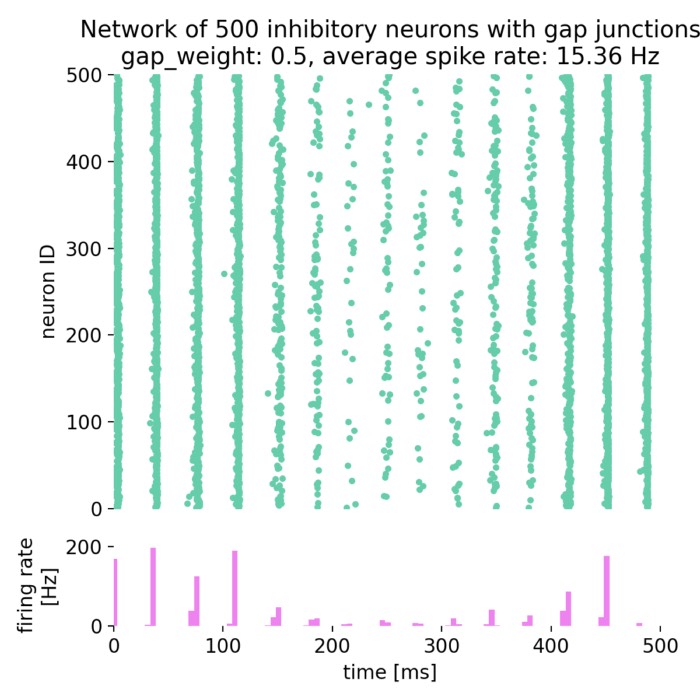
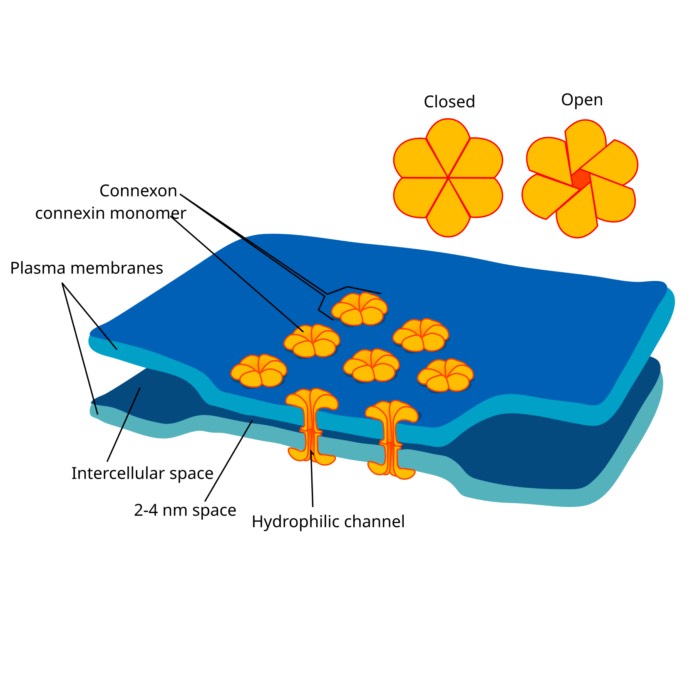
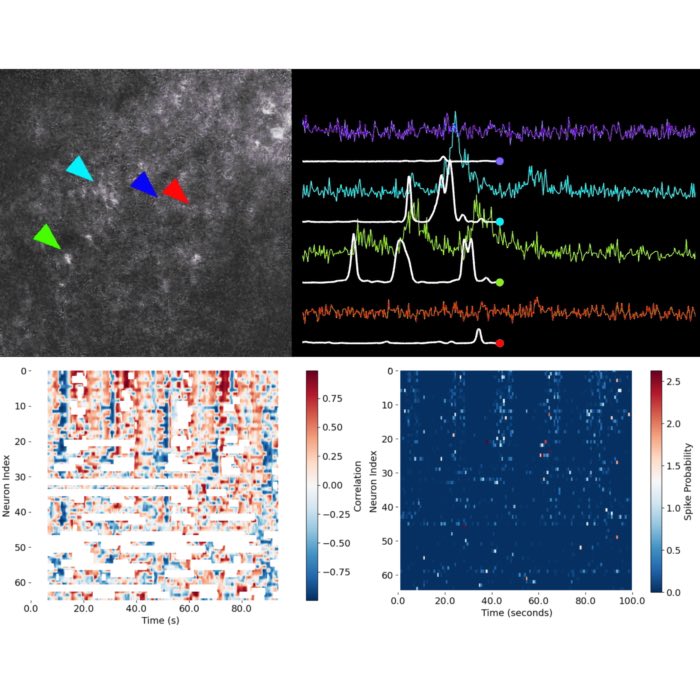

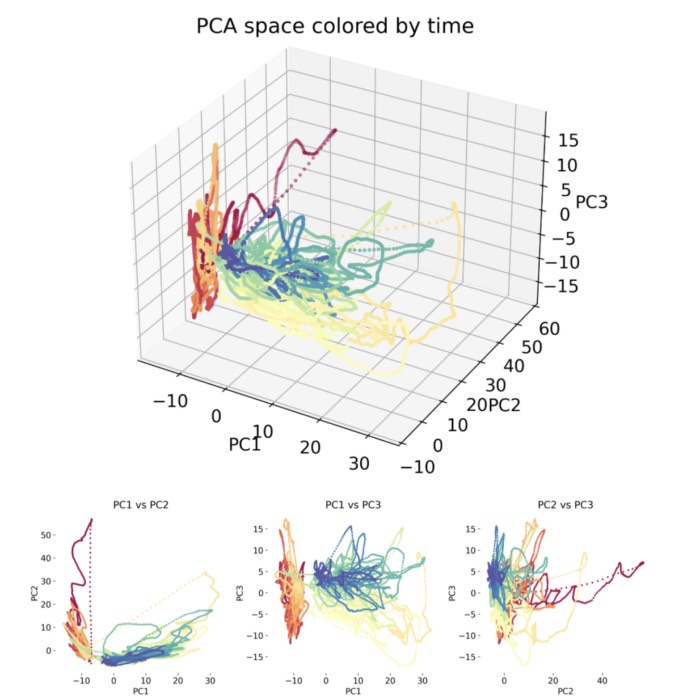
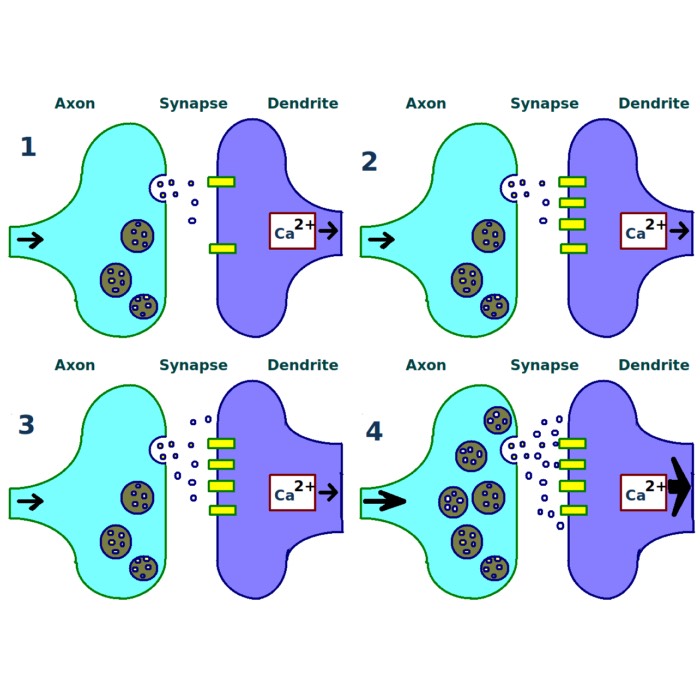
comments