Using Obsidian as a Zettelkasten
After demonstrating how to set up a basic Zettelkasten with DEVONthink, we now repeat the same for Obsidianꜛ. As for DEVONthink, this post is neither an introduction to Obsidian itself nor a detailed description of the Zettelkasten method. For the former, see e.g. the Obsidian help pagesꜛ or one of the many YouTubeꜛ or blog tutorials (e.g., sitepoint.comꜛ). For the latter, see e.g. my previously posted series about personal knowledge management.
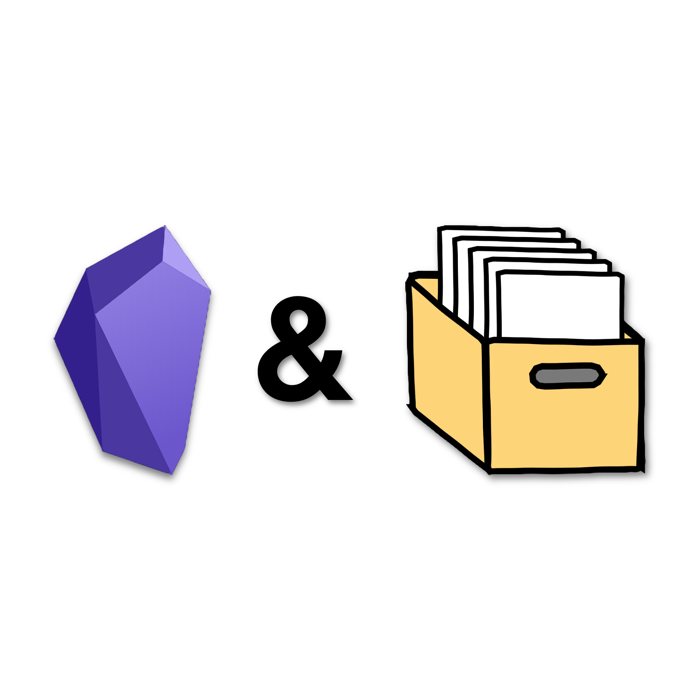
In this example, we go again for a loose folder structure, that reflects the most basic structure of a Zettelkasten:
- a folder for our fleeting notes
- a folder for our literature notes
- a folder for our permanent notes
In the screenshot below you can see, that I’ve created own folders for each note type:
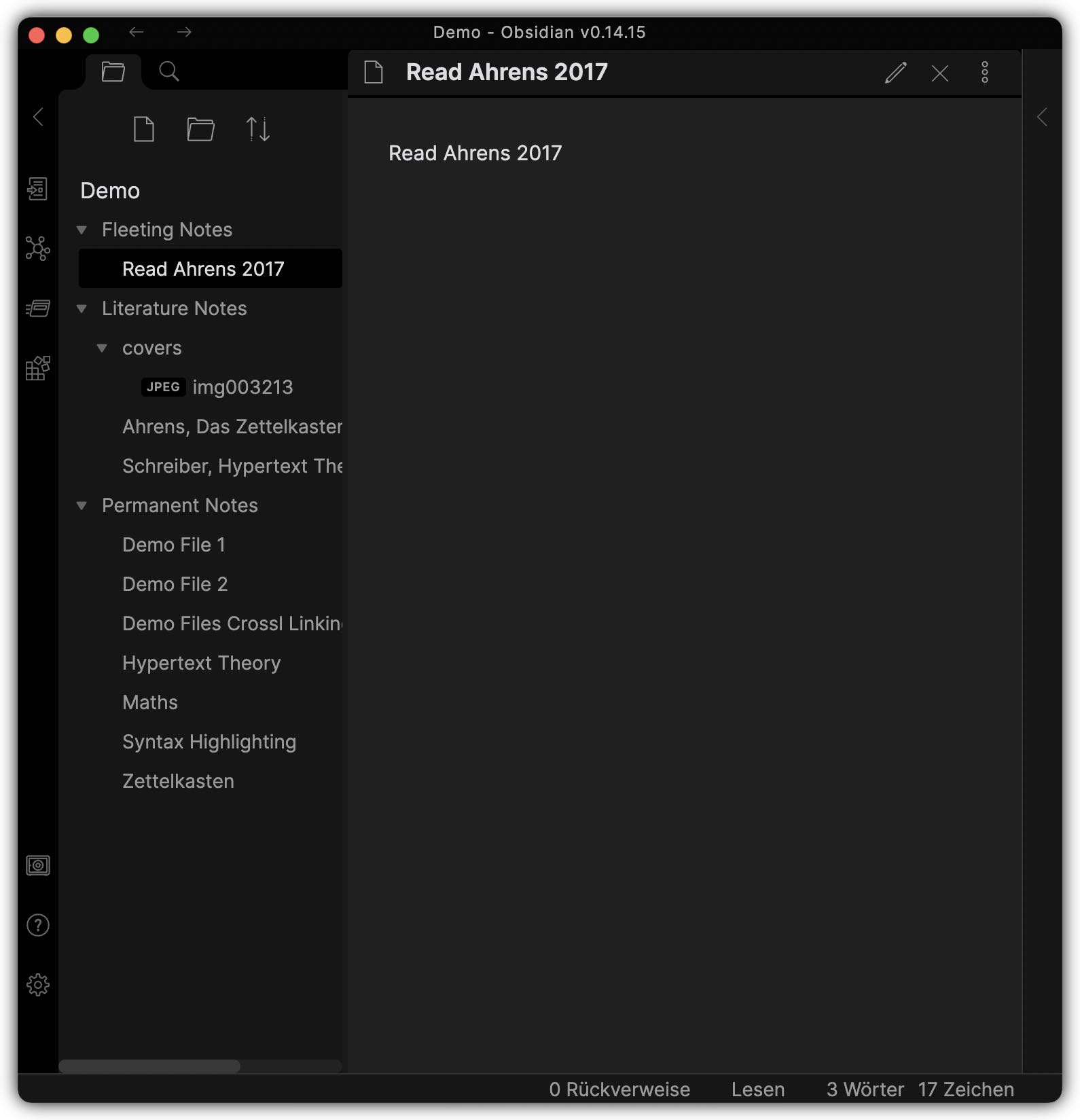 Basic folders for a Zettelkasten in Obsidian.
Basic folders for a Zettelkasten in Obsidian.
And again, that’s actually already everything what you need. Next, you would start to work with your Zettelkasten and fill it with notes. Keep in mind, that notes in Obsidian are entirely based on Markdown.
Let’s repeat the workflow example from the DEVONthink post. I again added a first fleeting note, that should remind me to read a book about the Zettelkasten method by Ahrens (2017). After ordering that book, I create a new literature note for it and fill it with some basic metadata:
In that literature note, I write down every idea and every thought that comes to my mind while reading the book. When I’m finished reading, I sort the note according to occurring topics and decide, which of them will make up a new permanent note. In this example, I kept it very simple and less detailed. However, I decided to create a permanent note on the Zettelkasten method, which I added to the permanent note folder:
I also created another permanent note on the Hypertext theory, because when I read the book I realized, that the Zettelkasten method and the Hypertext theory relate with each other. I also added a second source and the according literature note, that deals with the Hypertext theory:
Both permanent notes are linked with each other as well as with their sources. Please note, that in Obsidian you can apply cross-linking via Wiki-linking, demonstrated in both permanent notes (see edit mode views in the screenshots above). When I’m done with the content of the permanent notes, I assign some keywords in the YAML header of the notes (also visible in the edit mode views).
Obsidian offers several options to discover notes and their connections. The most catchy one is the graph view, which provides a visual overview of all notes and how they link with each other:
The graph view offers several adjustment and filter options, so that you can customize the view and refine your research. Each note also has a local graph option, which reveals only the closest relationships to the current note.
You can perform free-form text searches as well,
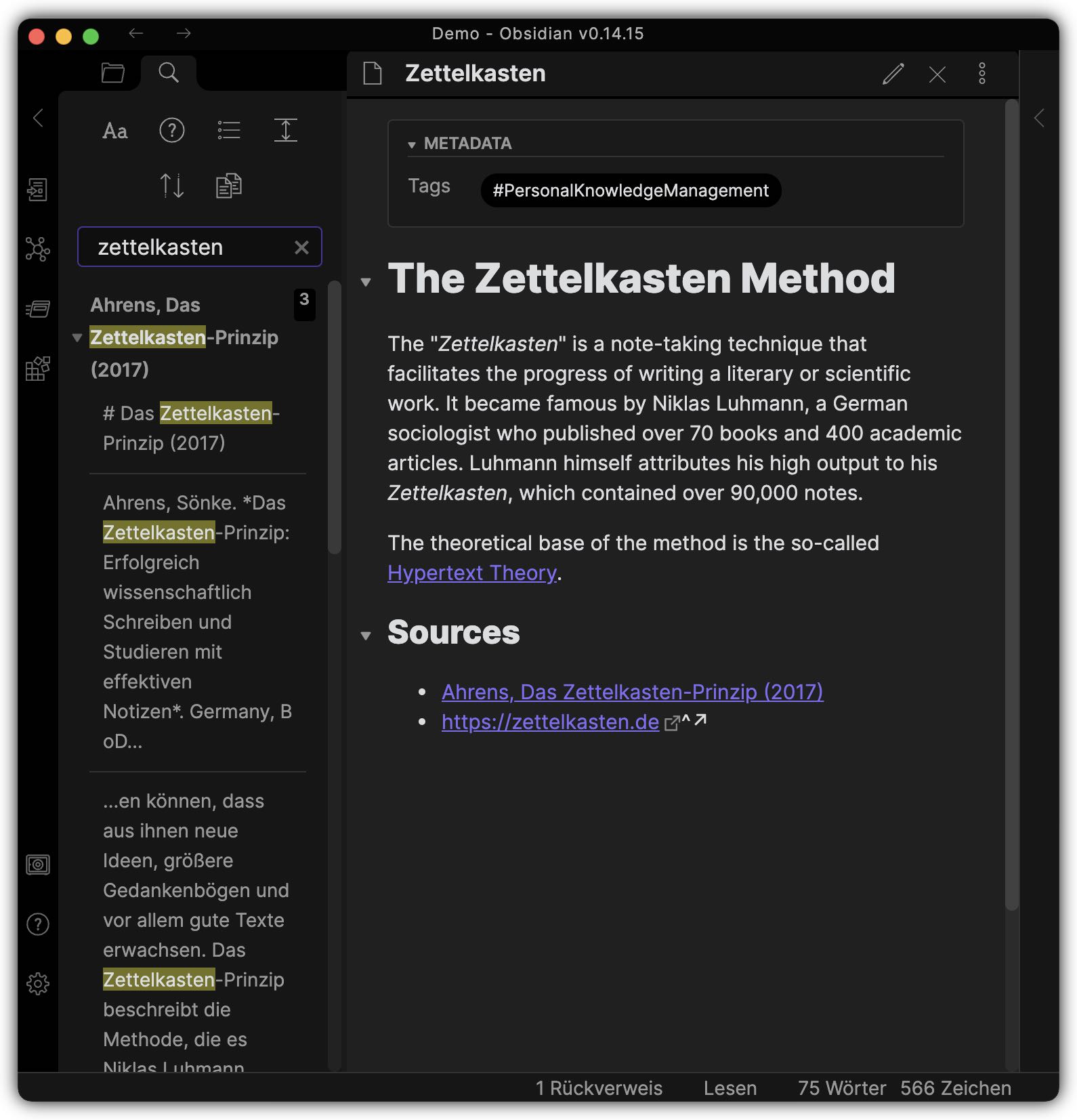 Obsidian’s free-form text search.
Obsidian’s free-form text search.
where you can also search for specific keywords:
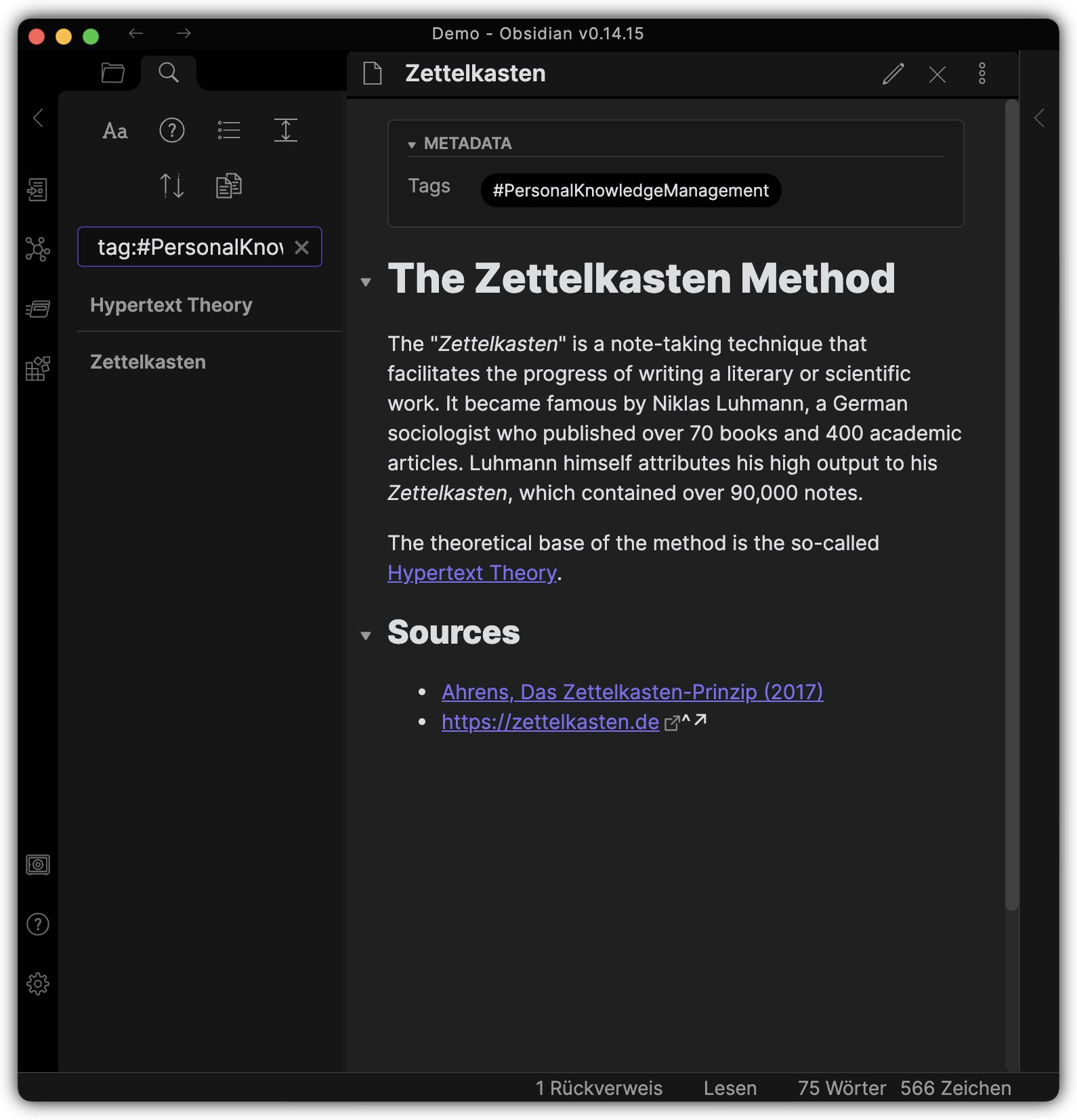 Search for keywords in Obsidian.
Search for keywords in Obsidian.
Another way to reveal connections is the note’s backlinks pane, which shows all other notes, that link to the current one. It also reveals all unlinked mentions of the current note within the content of other ones.
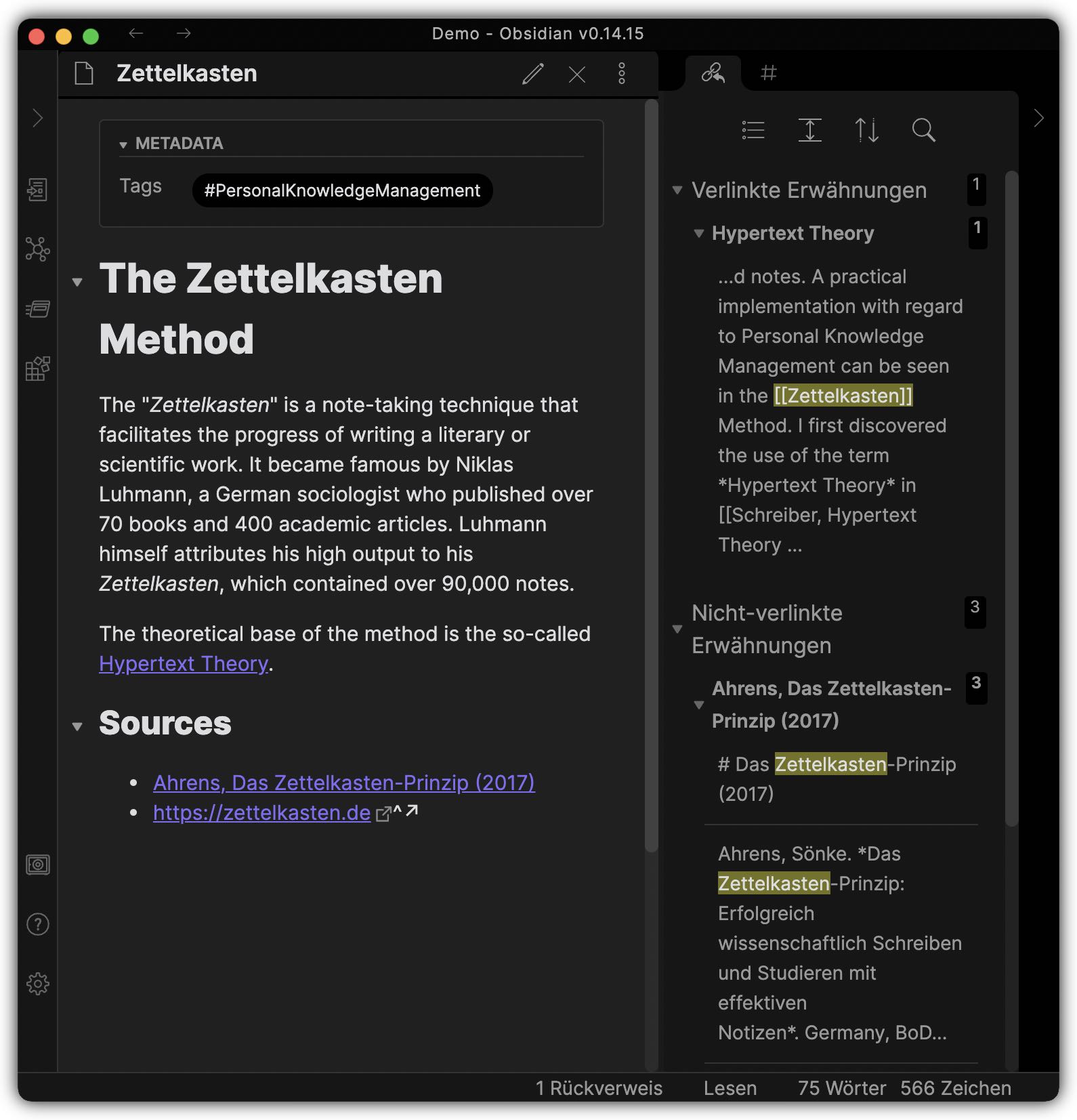 Reveal backlinks and unlinked mentions.
Reveal backlinks and unlinked mentions.
One thing I like about Obsidian is its expandability by plugins. At the moment, there are over 600 plugins availableꜛ written by the Obsidian developer team as well as by a vivid user community. And you can install for free. In this way, you can tailor your Obsidian Zettelkasten to your needs.
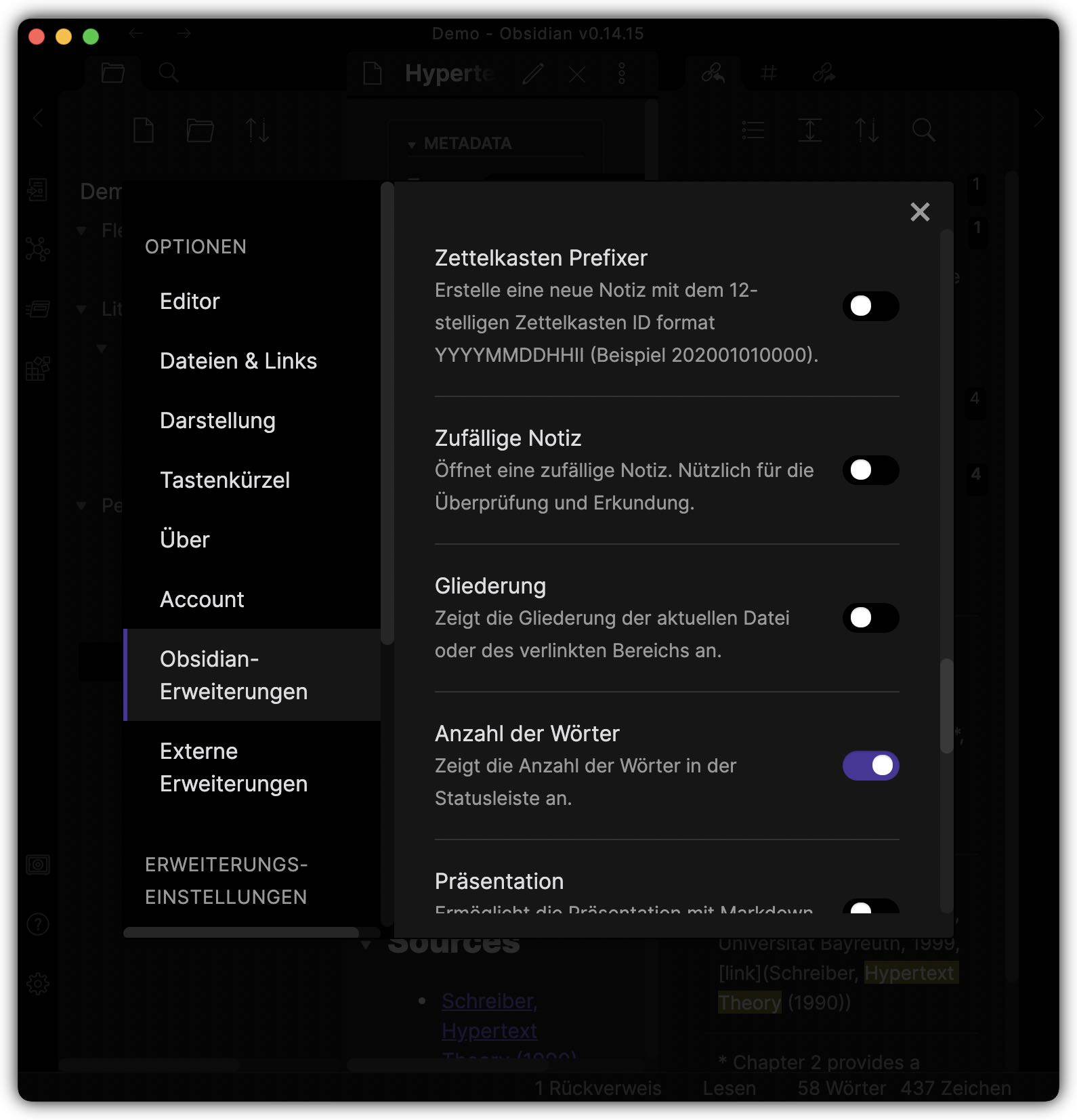 Obsidian is expandable by a bunch of free plugins.
Obsidian is expandable by a bunch of free plugins.
Remark
While Obsidian works well on desktop and I like the idea of having an app that anyone can use (Obsidian works on most desktop and mobile OS and is free), the app still has issues on smartphones when used with large vaults. This makes the app overall unusable for my workflow. If you have some tips on how to get around the problem, feel free to leave a comment here.

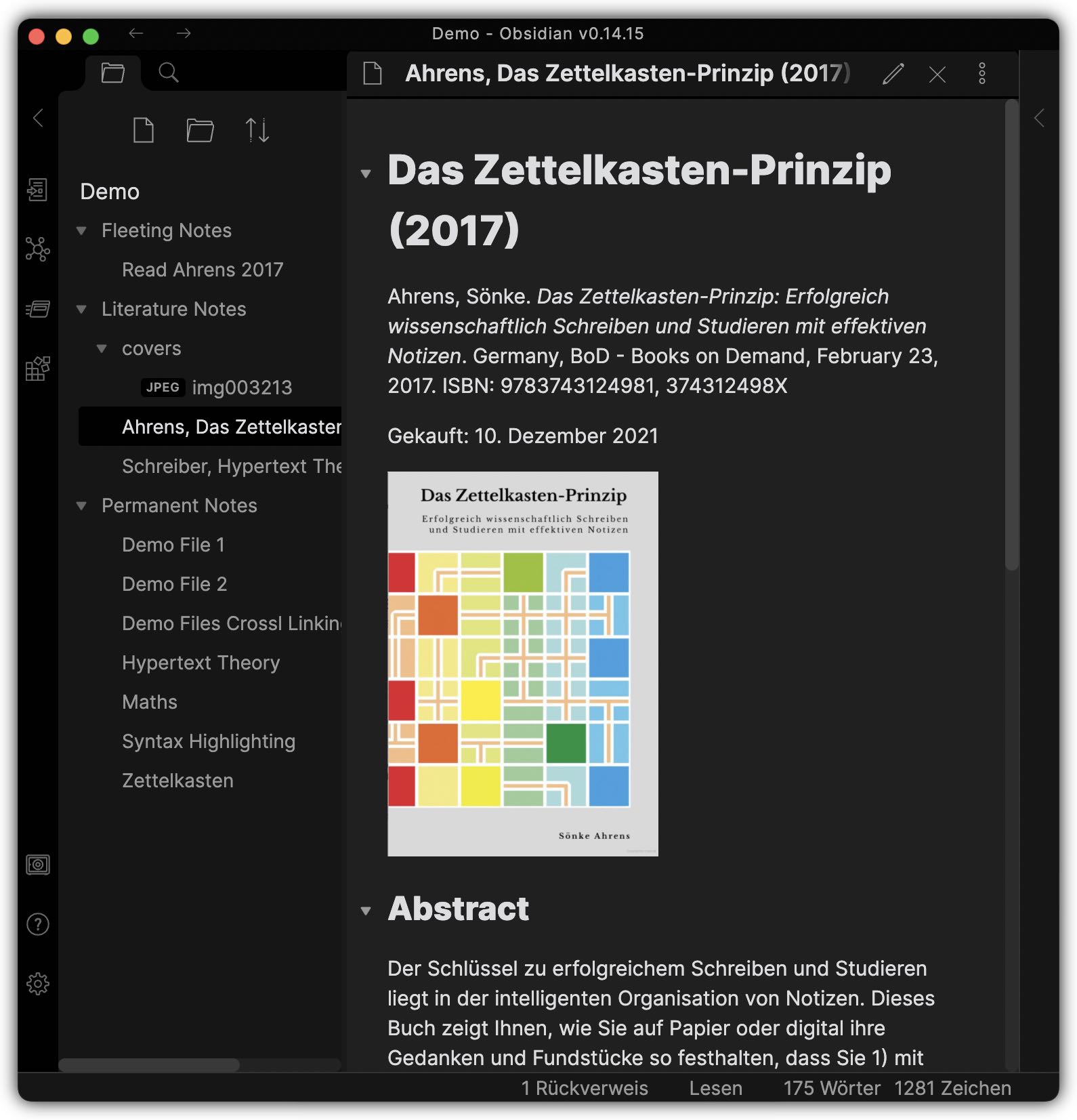
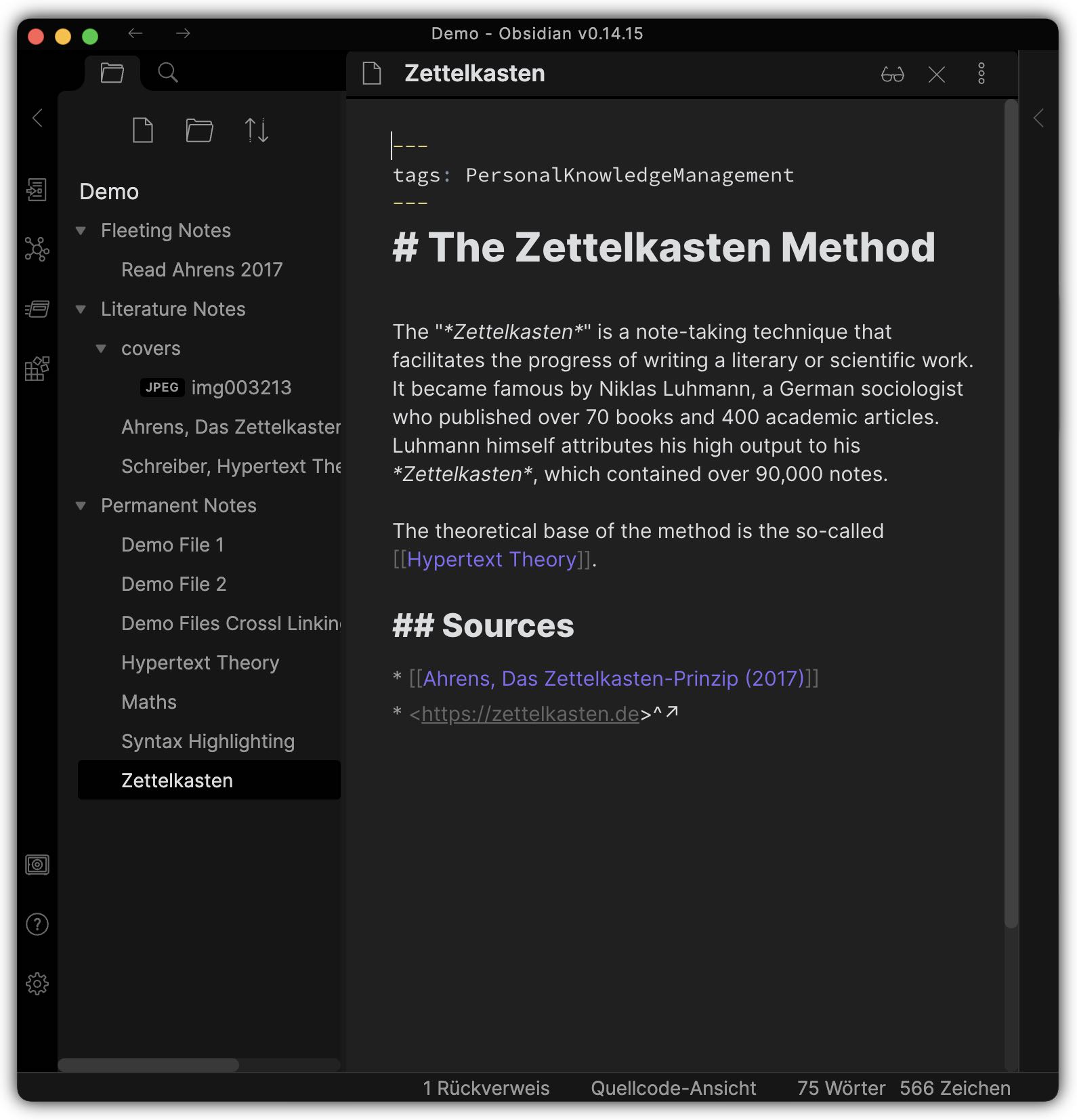
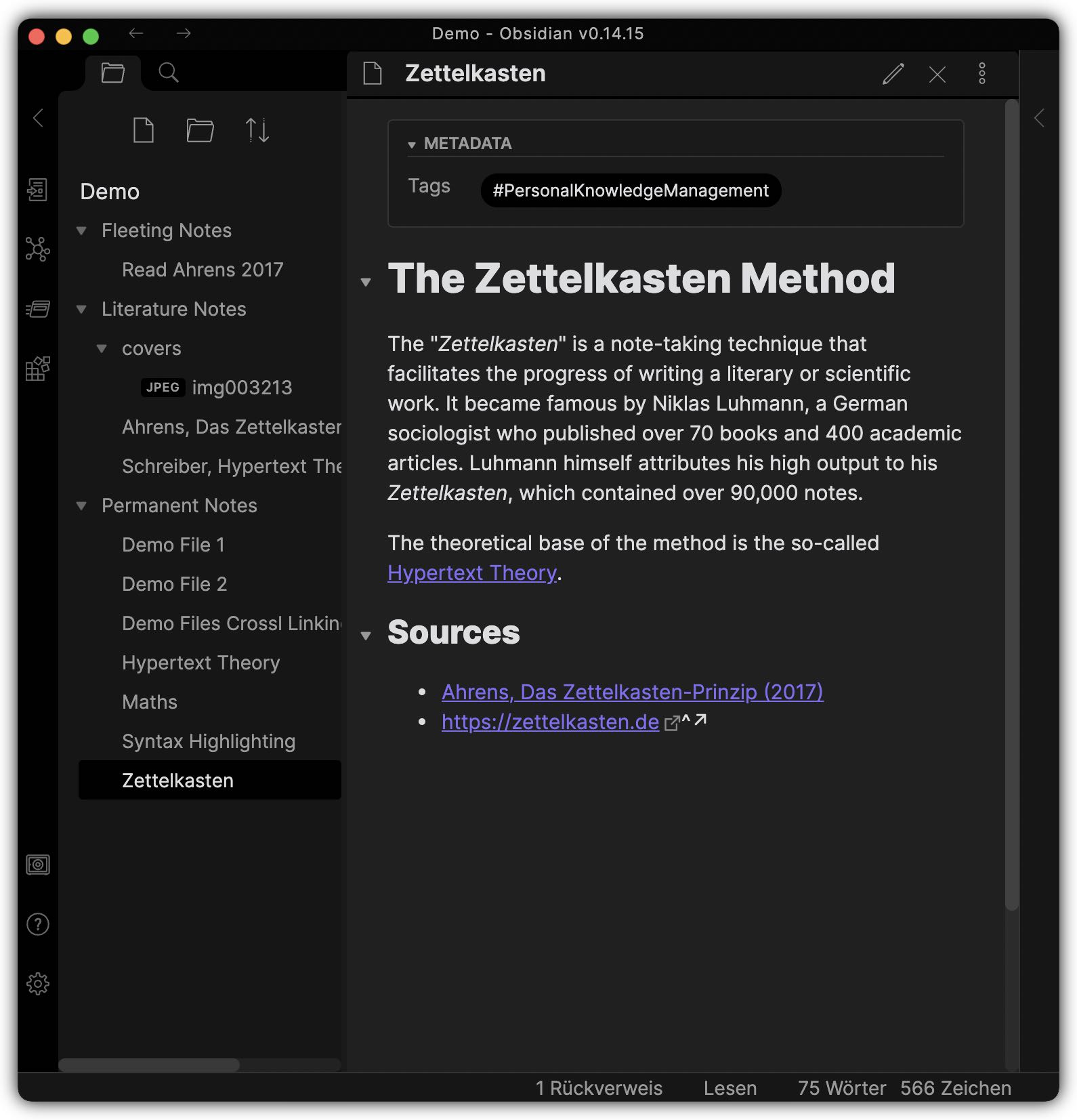
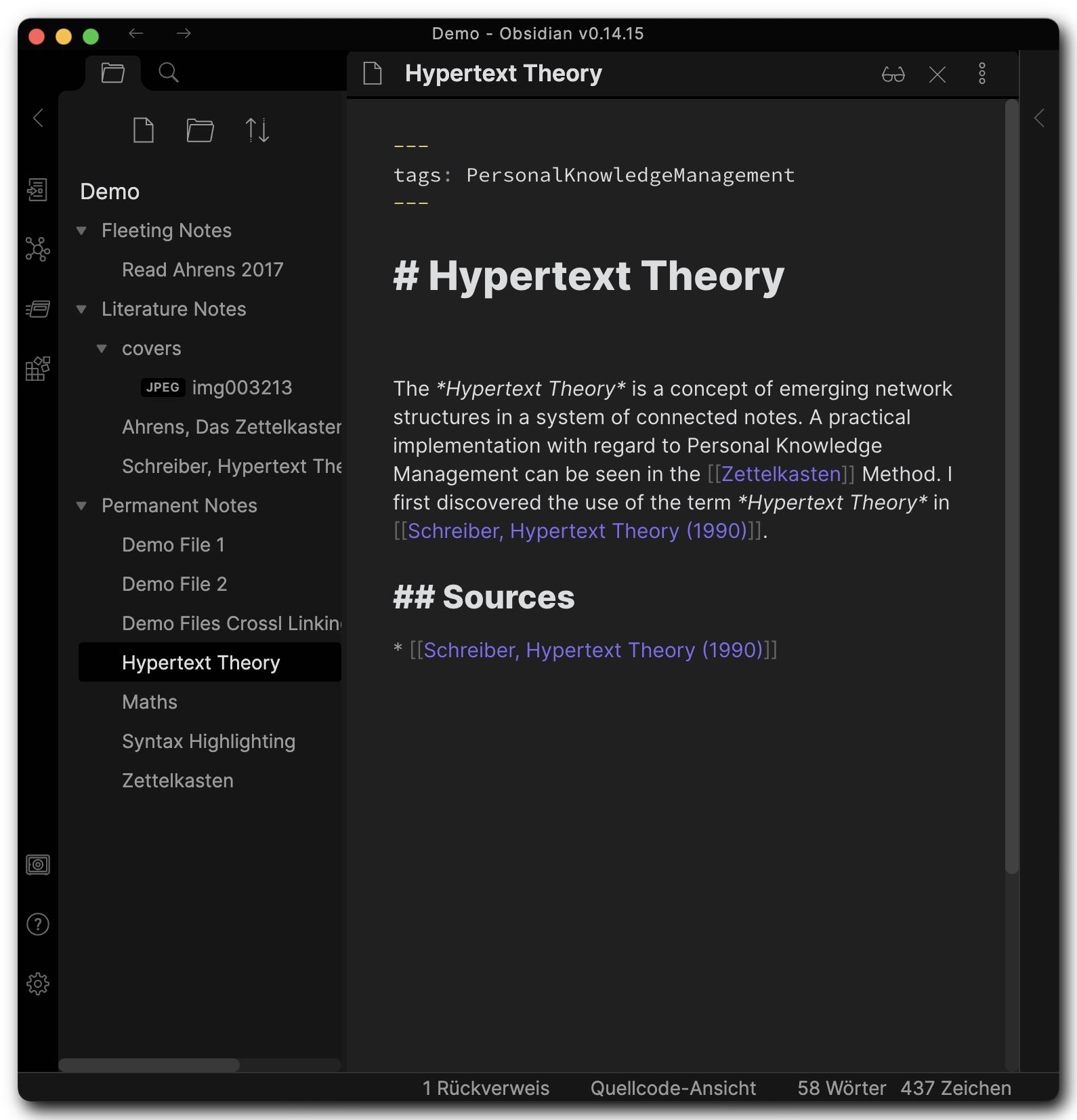
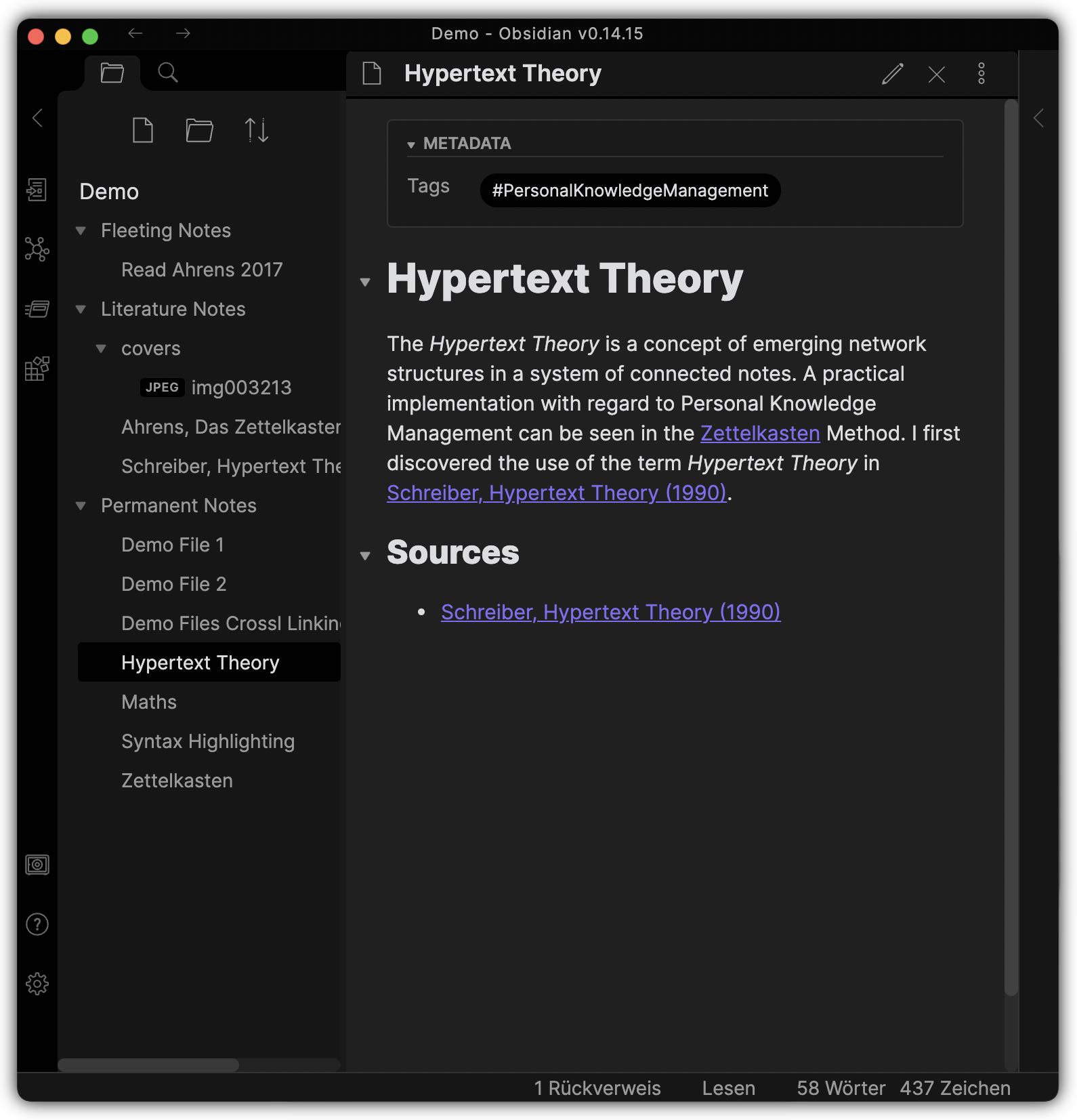


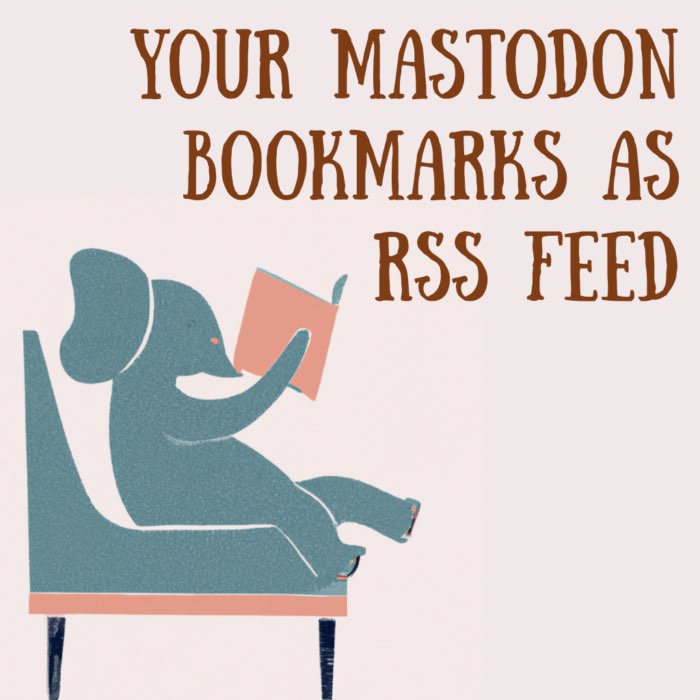
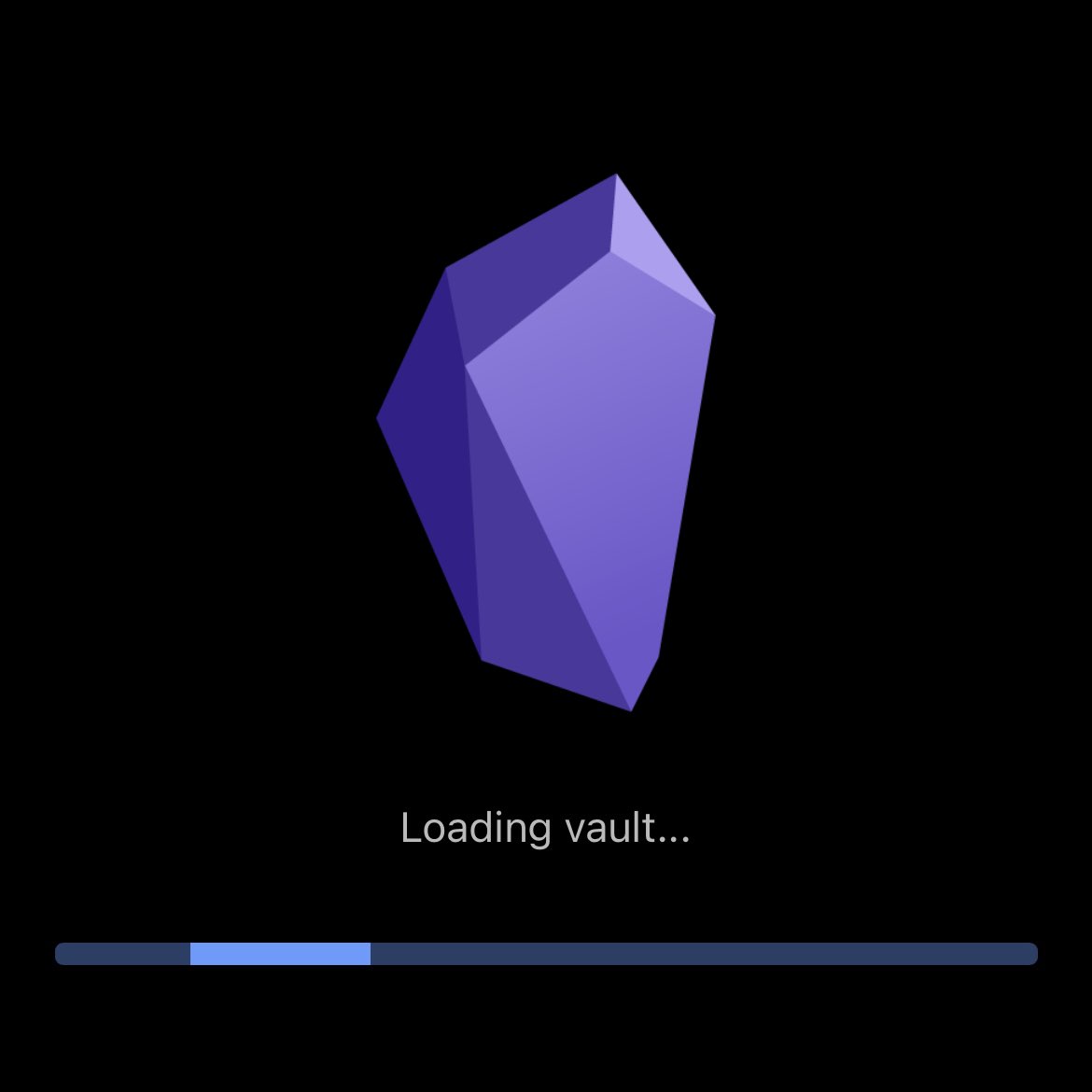
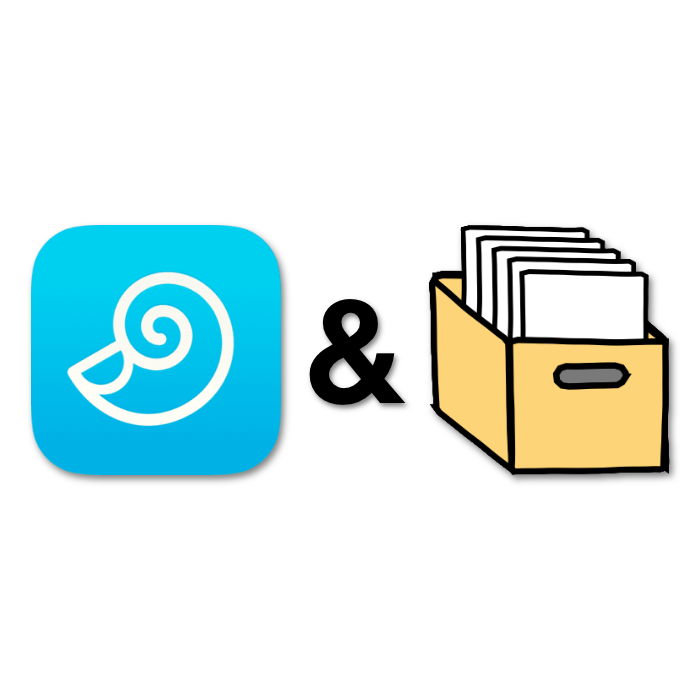

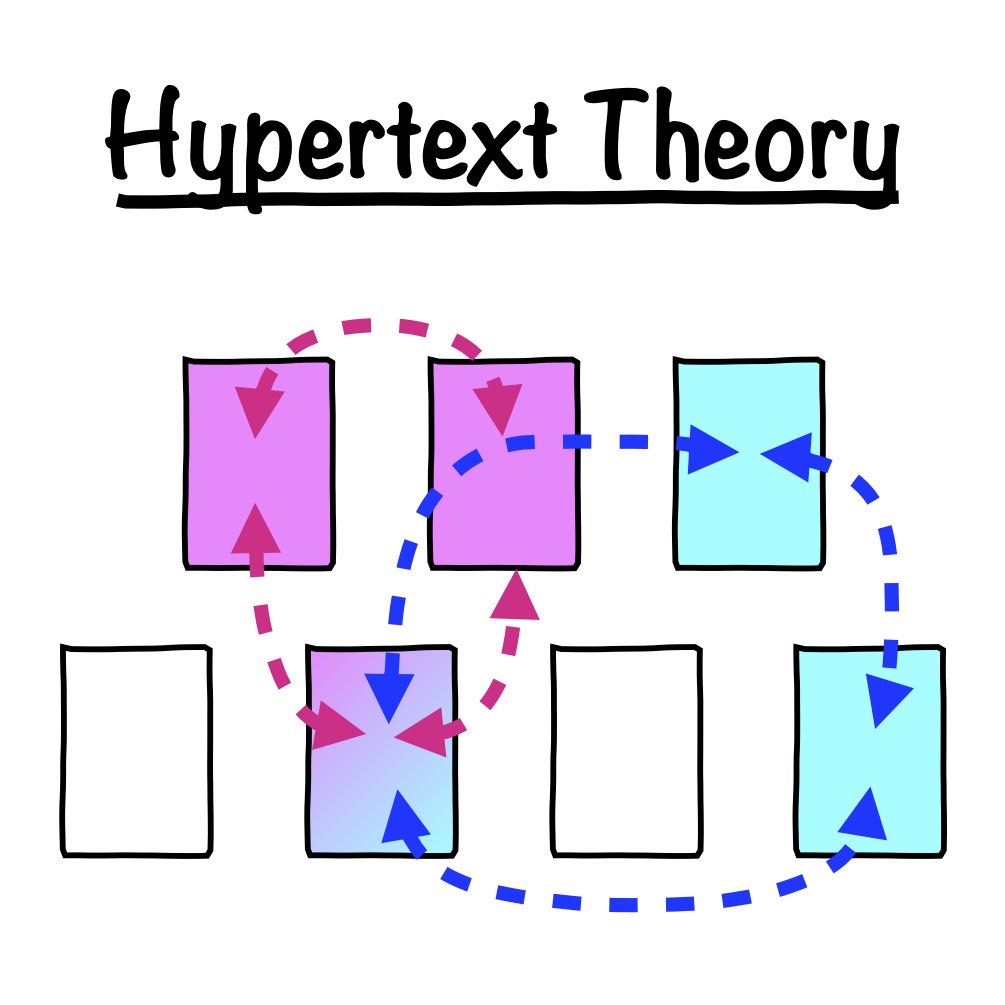

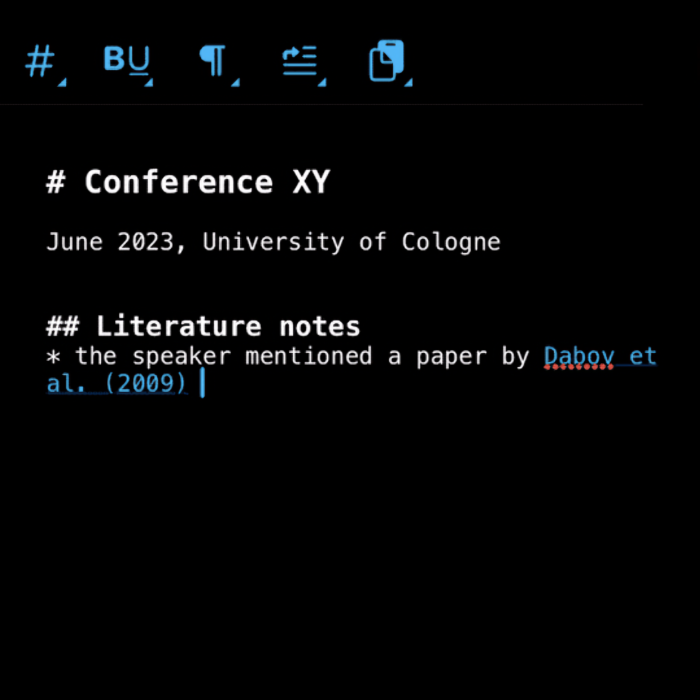



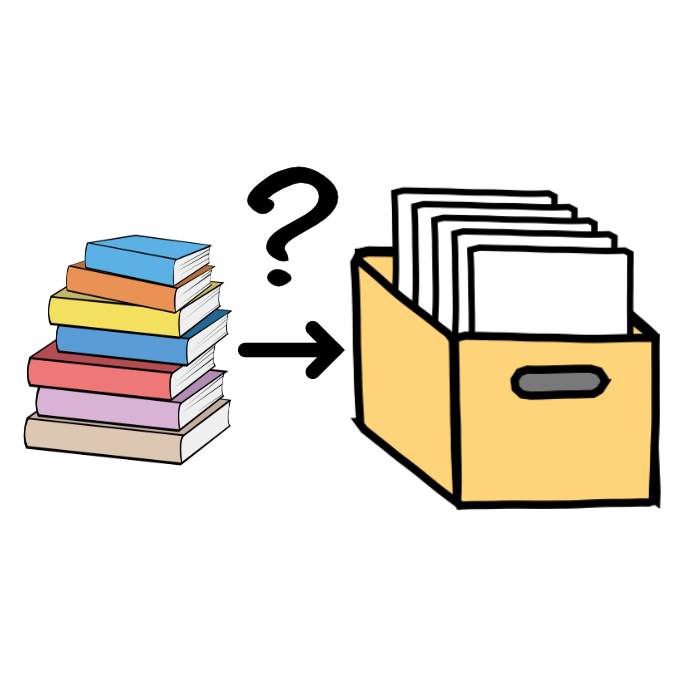
comments